Trading Signals on Discord
We will learn how to use Vestinda Bot to send signals to your preferred channel on your Discord Community! This Bot sends signals based on custom strategies that you can create within Vestinda Strategy Builder or from the ready-made Strategy Templates.
Invite Vestinda Bot in your Discord Server
Follow these steps to invite Vestinda Bot to your Server.
Step 1
Invite Vestinda Bot to your Discord server using this link: Click here
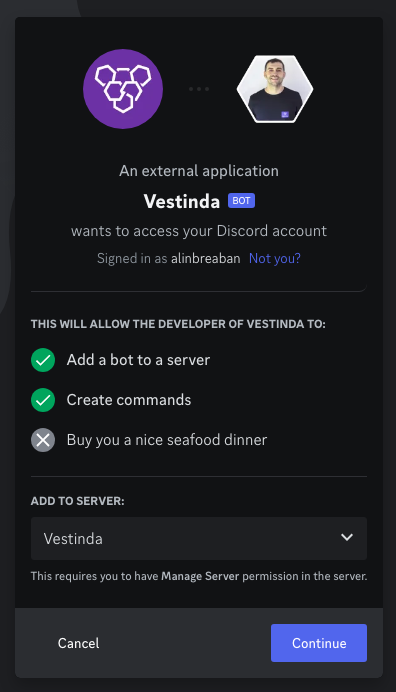
Step 2
Now that our Bot is part of your server, make sure you added it to the channel you want to use for signals. Ensure that the bot has the necessary permissions to read messages and send messages in the channels where you want to receive signals.

If the channel you want to use is a Private channel, you have to manually add the BOT to that channel.
- Click on "Edit channel" settings next to the preferred channel
- Go to the Permissions tab on the left
- Click on Add members or roles button
- Chose Vestinda Bot and and click Done
Create a custom Strategy in Vestinda that will send the Signals
Vestinda allows you to create and customize trading strategies based on your preferences. Read more about Vestinda and the most flexible no-code environment to create trading bots, trading strategies and signals on our main website.
Follow these steps:
- Log in to your Vestinda account
- Click on Create Strategy in the left menu
- Create a new strategy in the Strategy Builder by defining your entry and exit conditions, stop loss, take profit, and other parameters. See more on how to create a strategy with Vestinda
- Make sure you backtest the strategy to see how it behaves in the past and what signals it produces. Learn to backtest a strategy.
Start strategy in Demo Mode and activate Signals on Discord
Once you created the strategy, take the following steps.
Step 1: Click on Demo Investing button and a popup will show up.
Step 2: Chose the Asset you want your strategy to send Signals for
Step 3: Setup channel ID where you want to receive notifications
- go to your Discord server and find the channel where you want to receive the signals
- get the channel's ID: Right click on the channel, then click on Copy Link and take the last id from the copied URL. The Url has the following format: https://discord.com/channels/812115747949379604/812115747949379607
- Enter this number in the Channel ID field
Step 4: Choose if you want to receive signals for Entry Orders/Exit Orders or Both Entry and Exit
Step 5: Add your Affiliate Identifier if you want to earn up to 35% for each user you send to Vestinda.

You can check more about our Affiliate program here: https://build.vestinda.com/affiliate-program
How does it look like
When a new signal is triggered, the BOT will send the following message in your linked Discord channel

Examples of Signals that you can send
Technical Indicators
- Send a BUY signal when the RSI is below 25, and the price is below the lower band of Bollinger Bands, and we had 3 red candles in a row and now we return to a green candle.
- Send a SELL signal when the price goes below the support area determined by the Smart Money Concept indicator.
Volumes detection / PUMPS
Send a BUY signal when the volume of DOGE in the past hour is 10 times bigger than the average hourly volume of DOGE in the past 7 days.
Divergences
Send a SELL signal when there is a bearish divergence of Price and RSI or when there is a bearish divergence of Price and MACD.
Abnormal Volatility
Trigger a SHORT signal when there is a wick 70% bigger than the body of the candle for 3 candles in a row.
Crossovers
Send a LONG signal on Tesla Stock when the MACD line crosses above the MACDSIGNAL line in the 4-hour timeframe.
Send a SHORT signal on the EURUSD pair when a Death Cross happens.
Candlesticks Patterns
Send a BUY signal on the S&P 500 when a Three White Soldiers pattern appears on the chart.
And the list can go on - as there are unlimited options you can build within the strategy builder.
